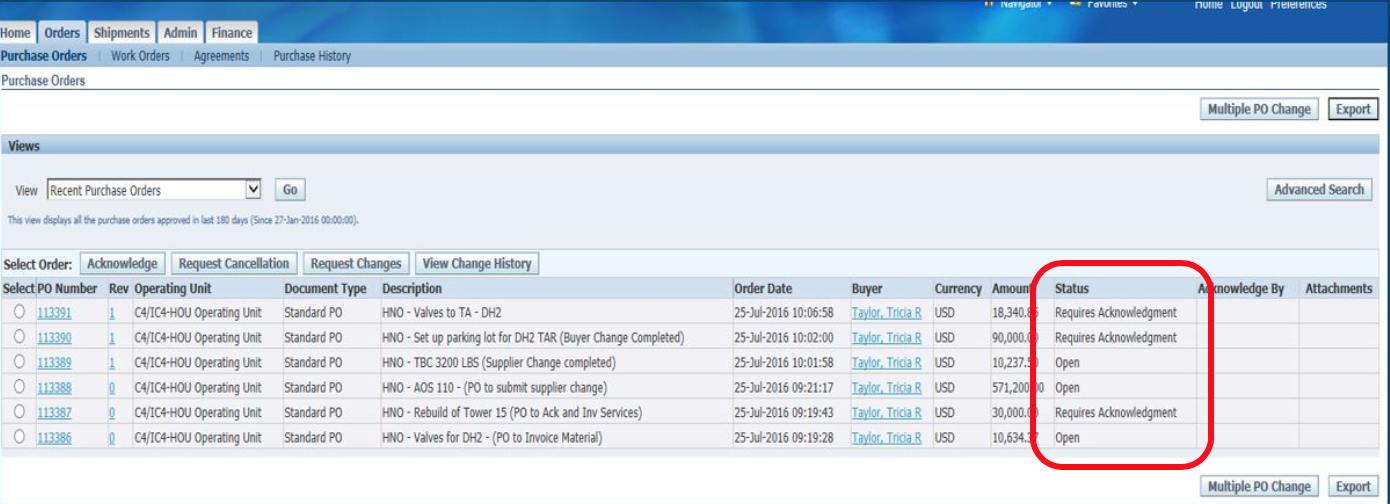Steps
- Click on orders.
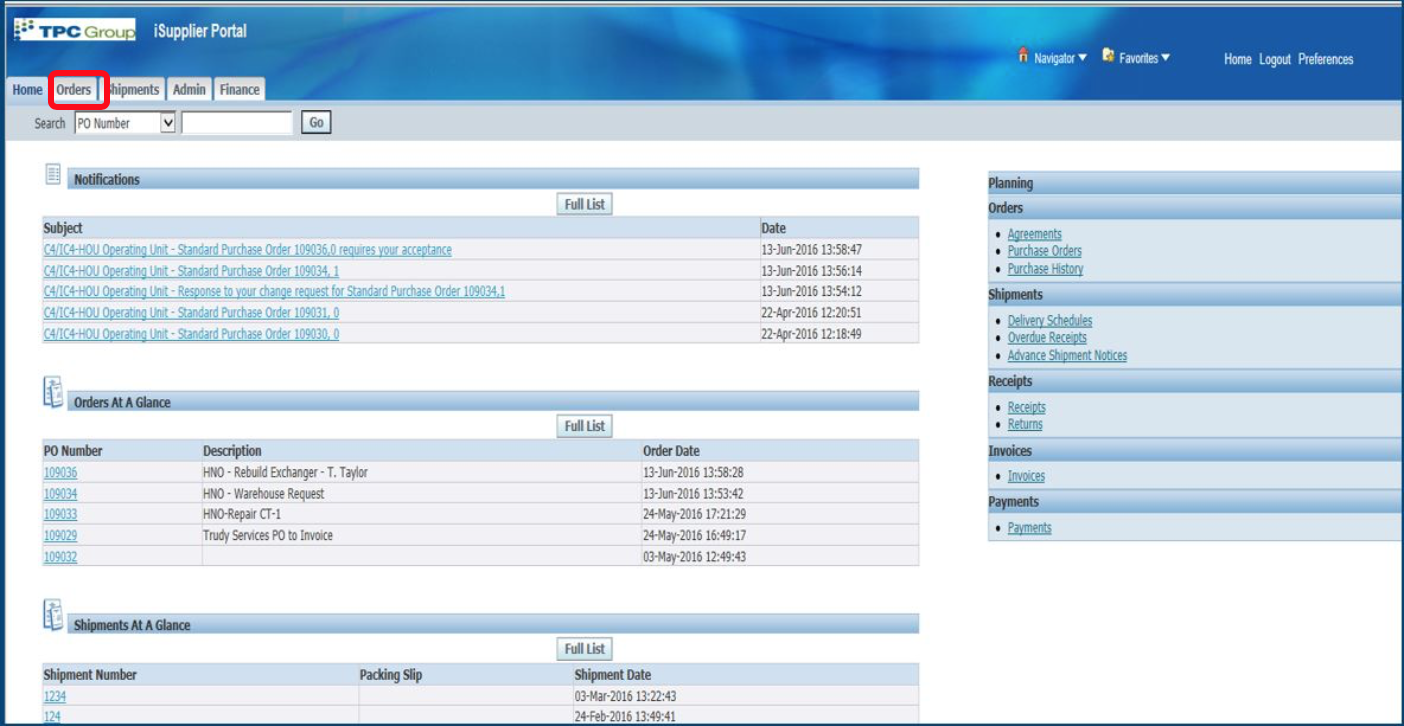
2. Select the PO to change.
3. Click request changes.
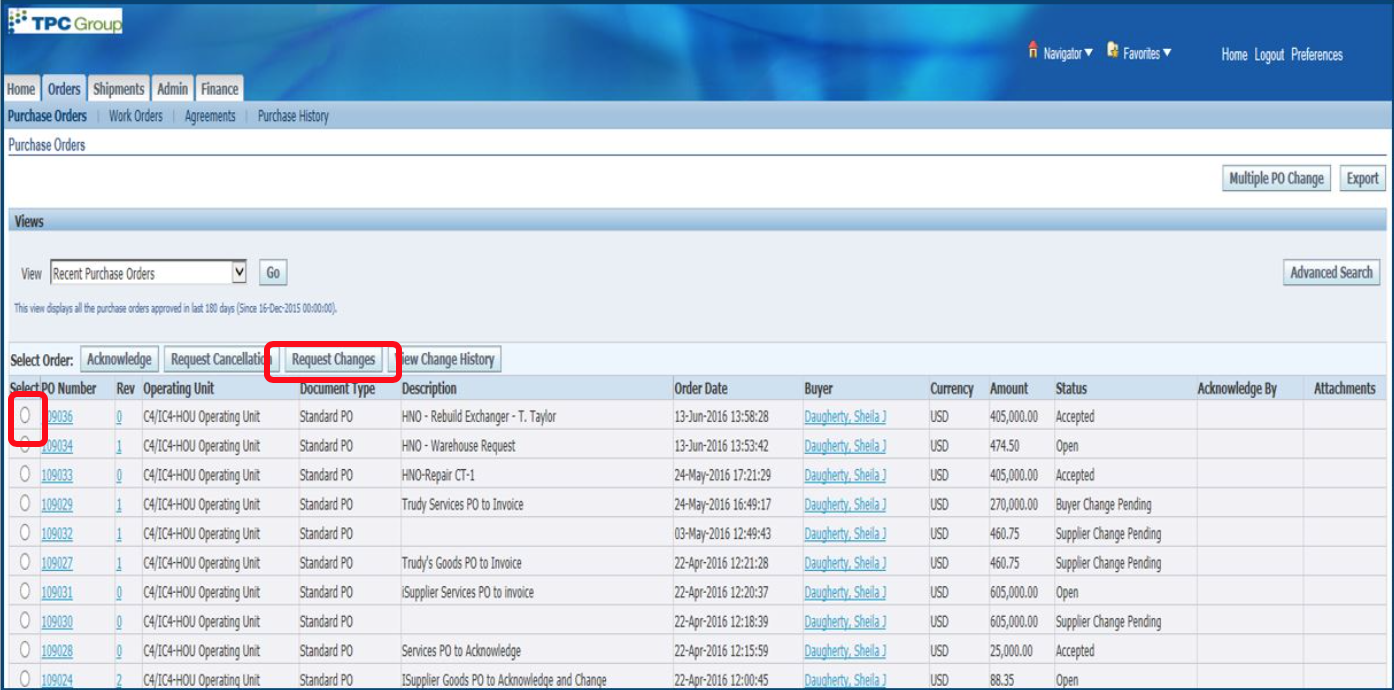
4. Optional - enter internal order number.
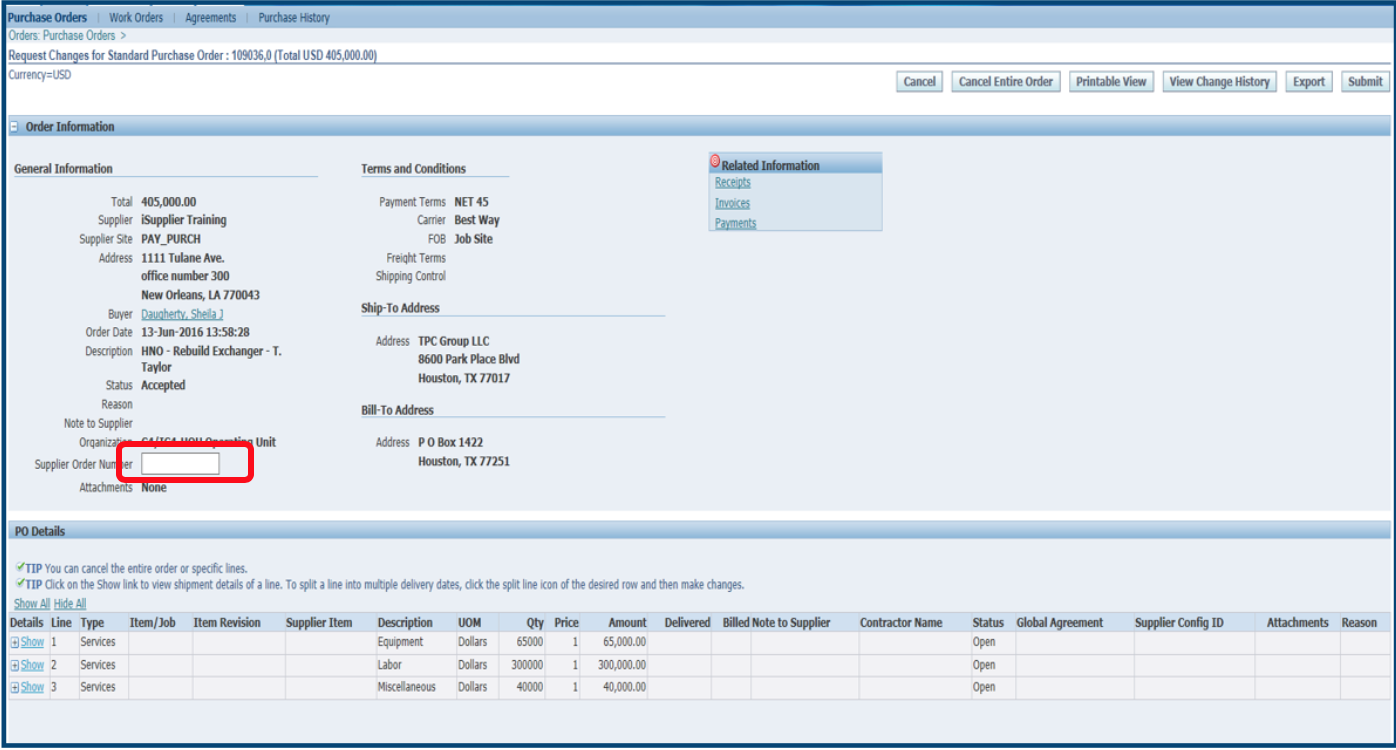
5. Click show all.
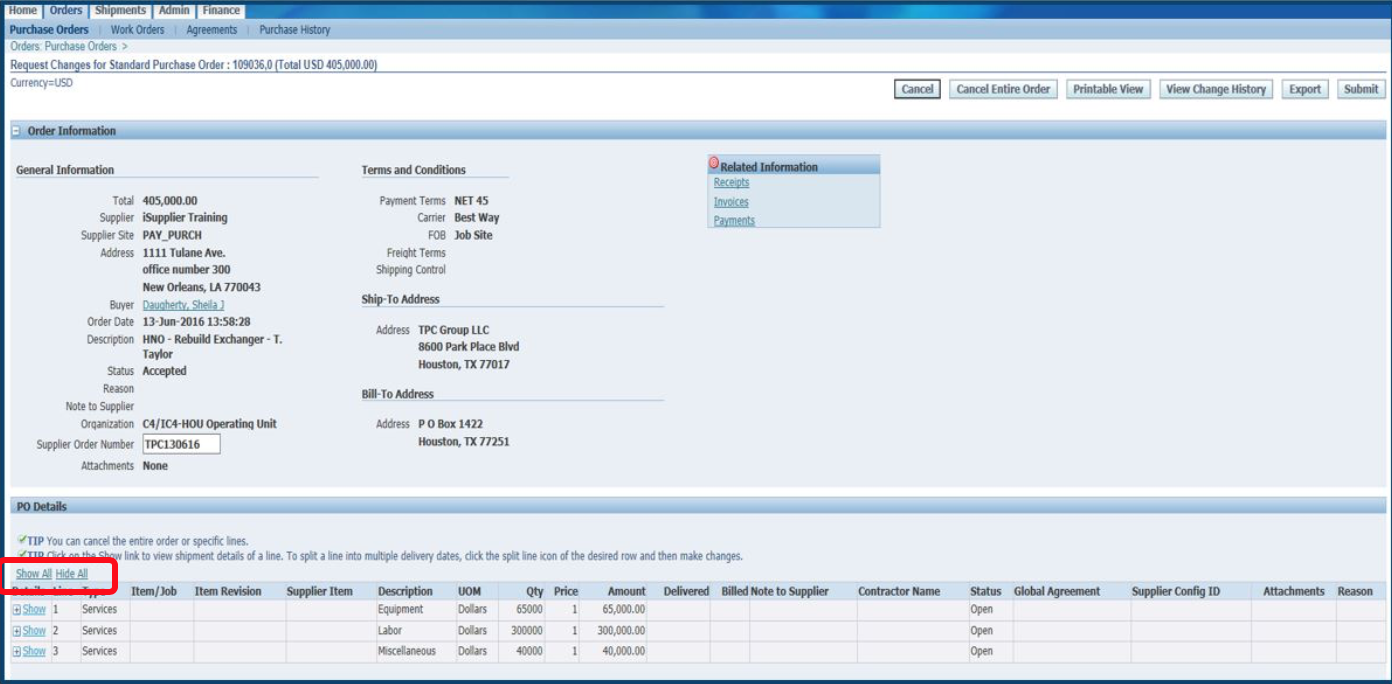
6. Update the quantity. Put in the new total. Type the reason and select change from the action drop-down.
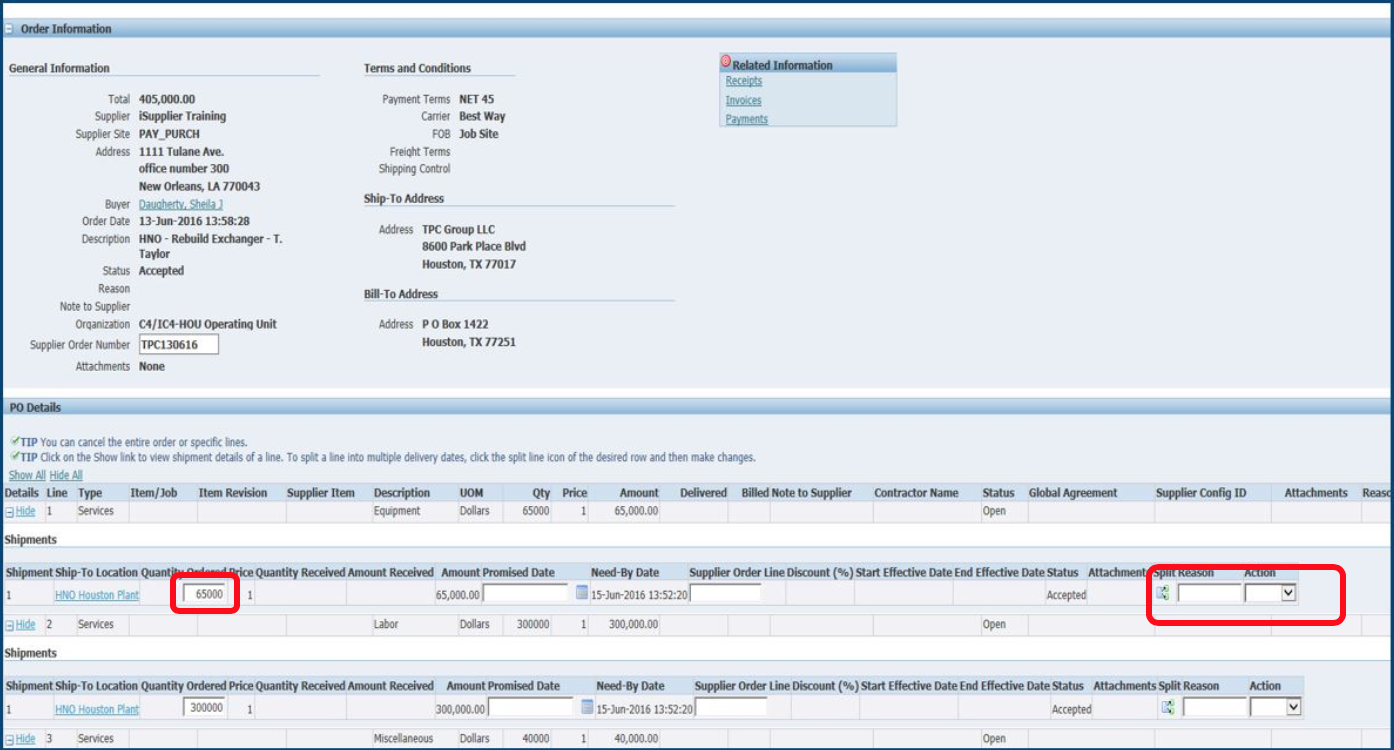
7. Optional - Enter any additional changes (other than price, quantity or delivery) in the field.
8. Click submit.
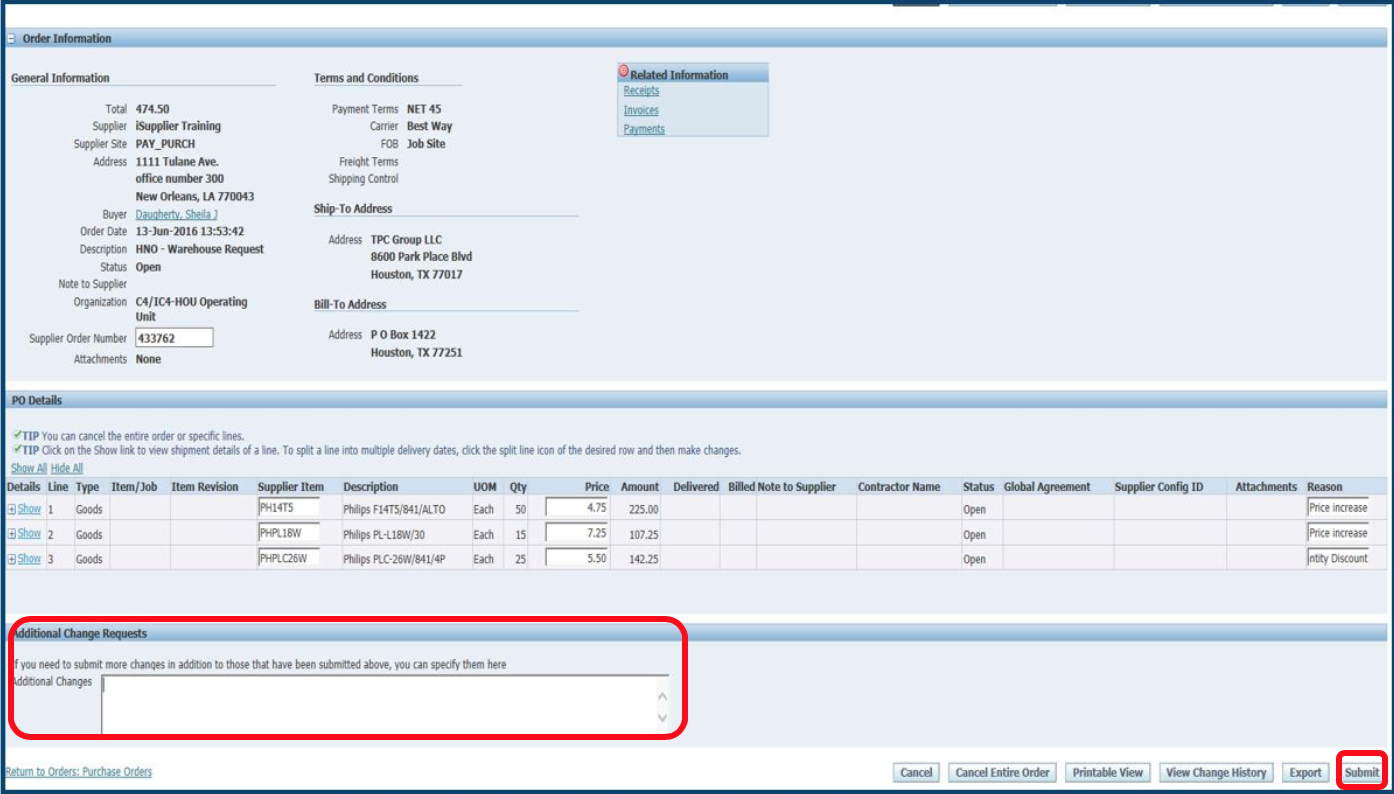
9. Receive confirmation.
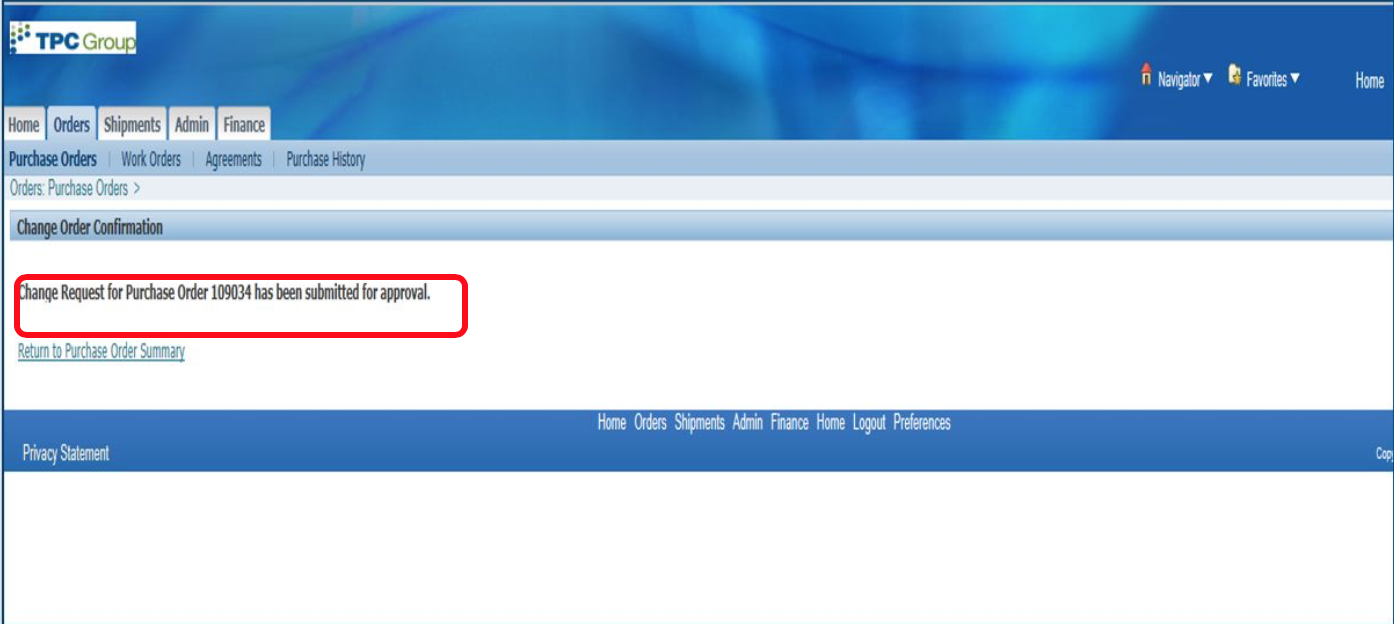
10. When the change submitted is accepted or rejected, you will receive notification via your email on the response. The same notice will show up in the notifications on the home page. Double click on the link to view your response in the bottom page.
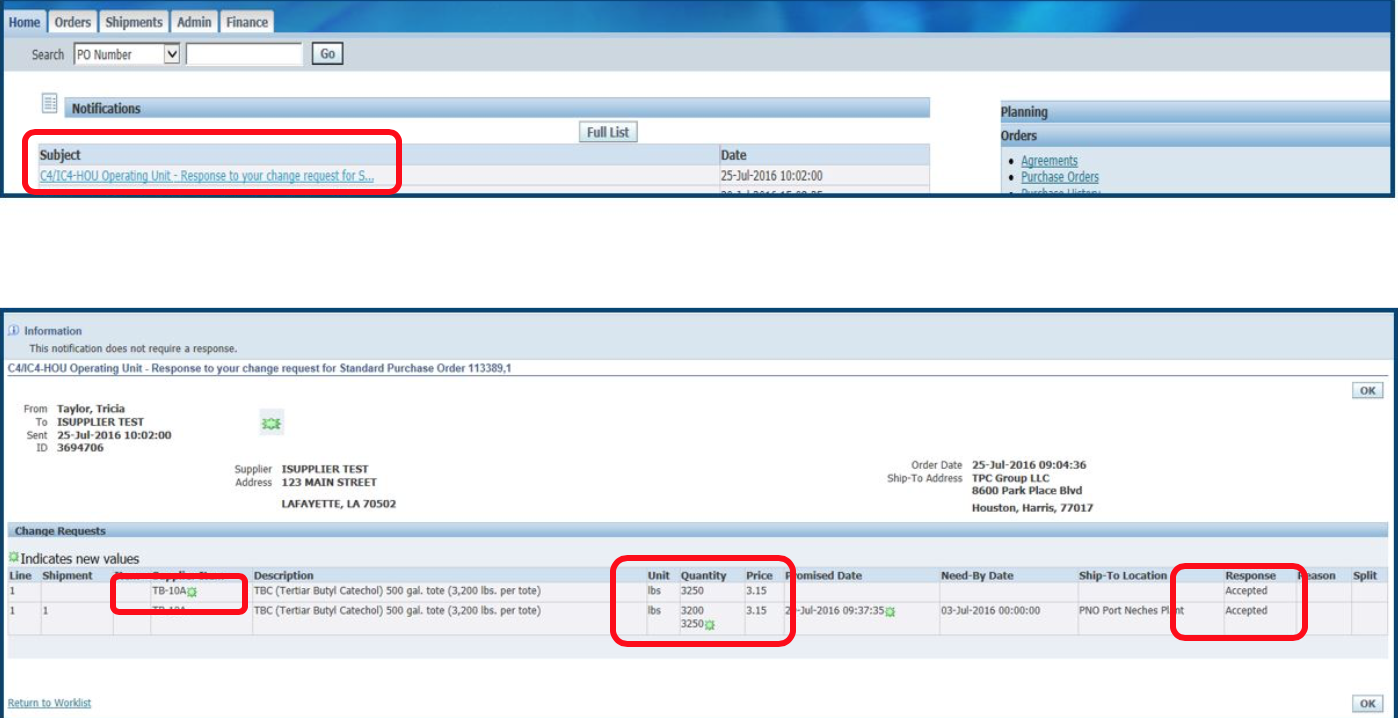
11. Another tool to find if your change has been accepted is to review the Status Column on the Orders tab. Once the Change has been accepted or rejected, the status changes from “Supplier Change Pending” to “Open”.