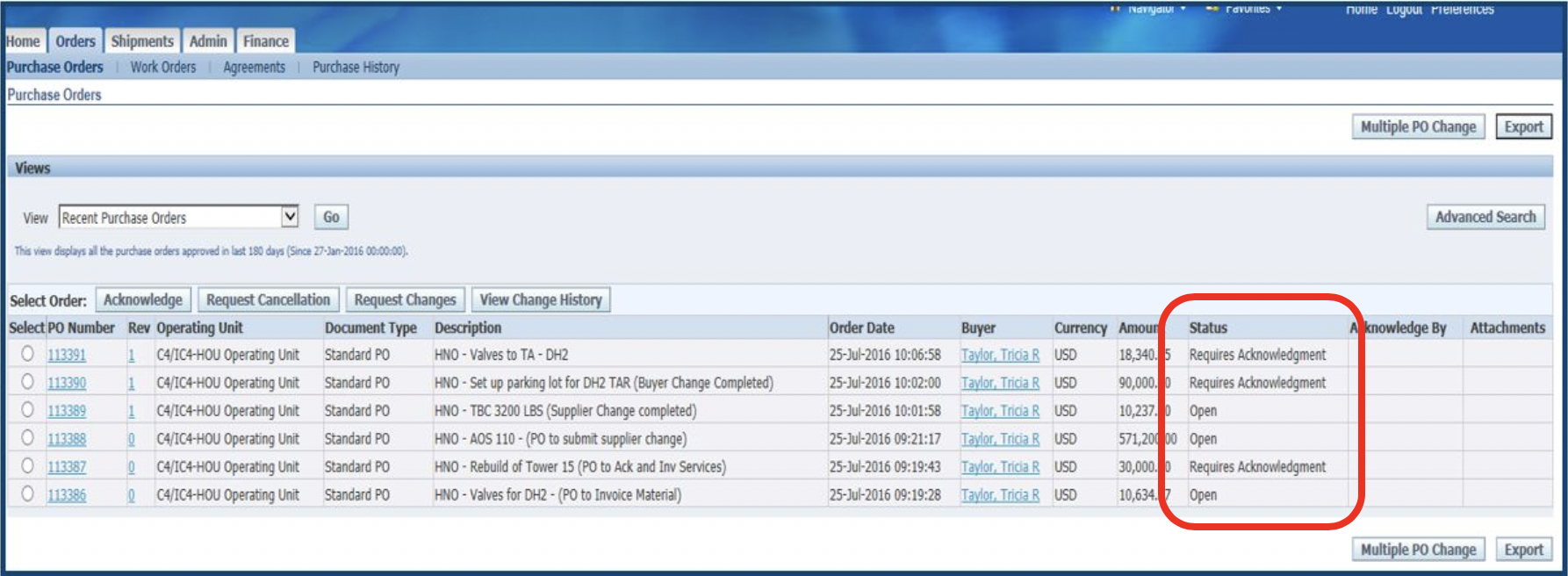Steps
- Click on Orders
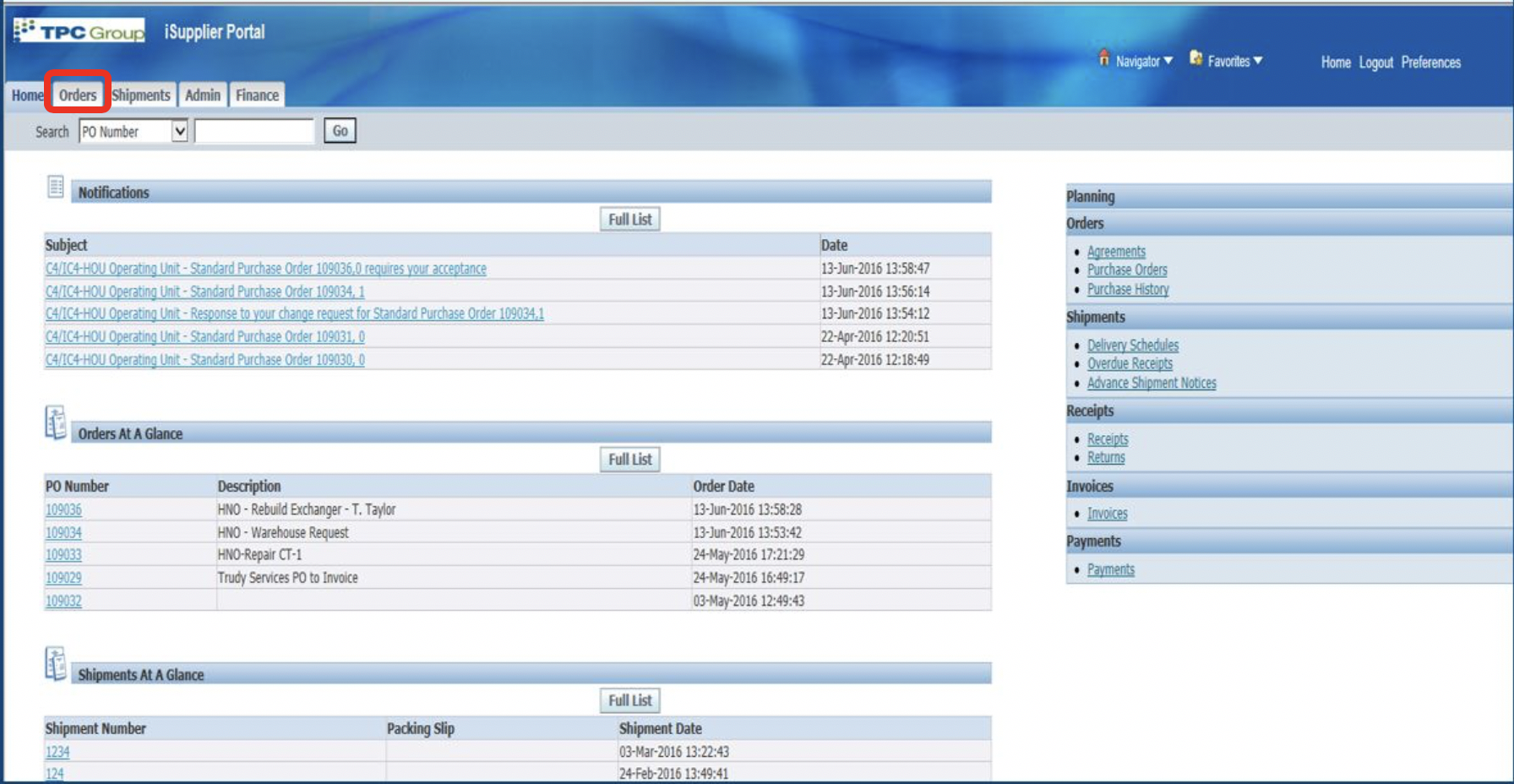
2. Select the PO to Change
3. Click Request Changes
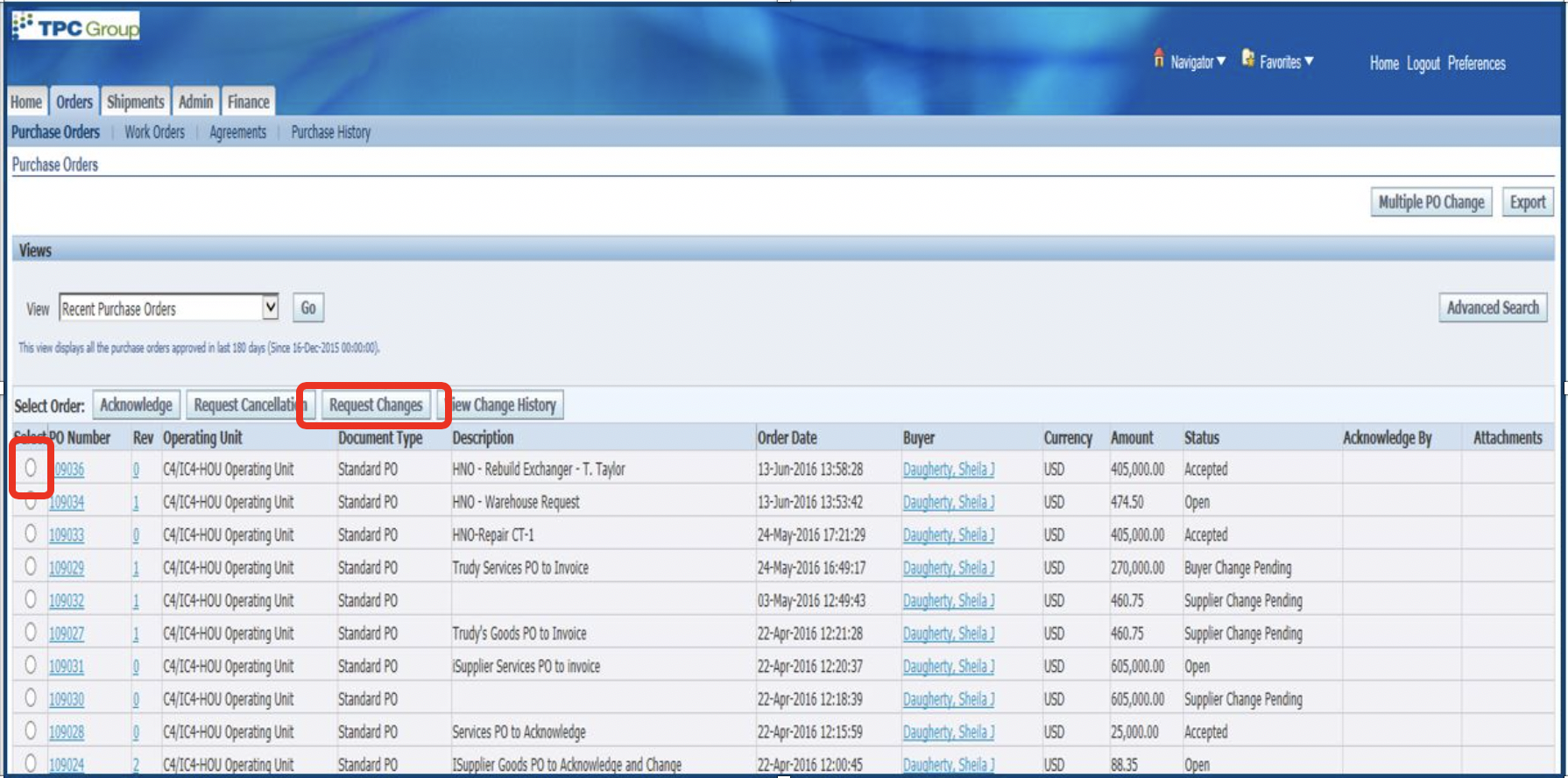
4. Optional – Enter internal Order number.
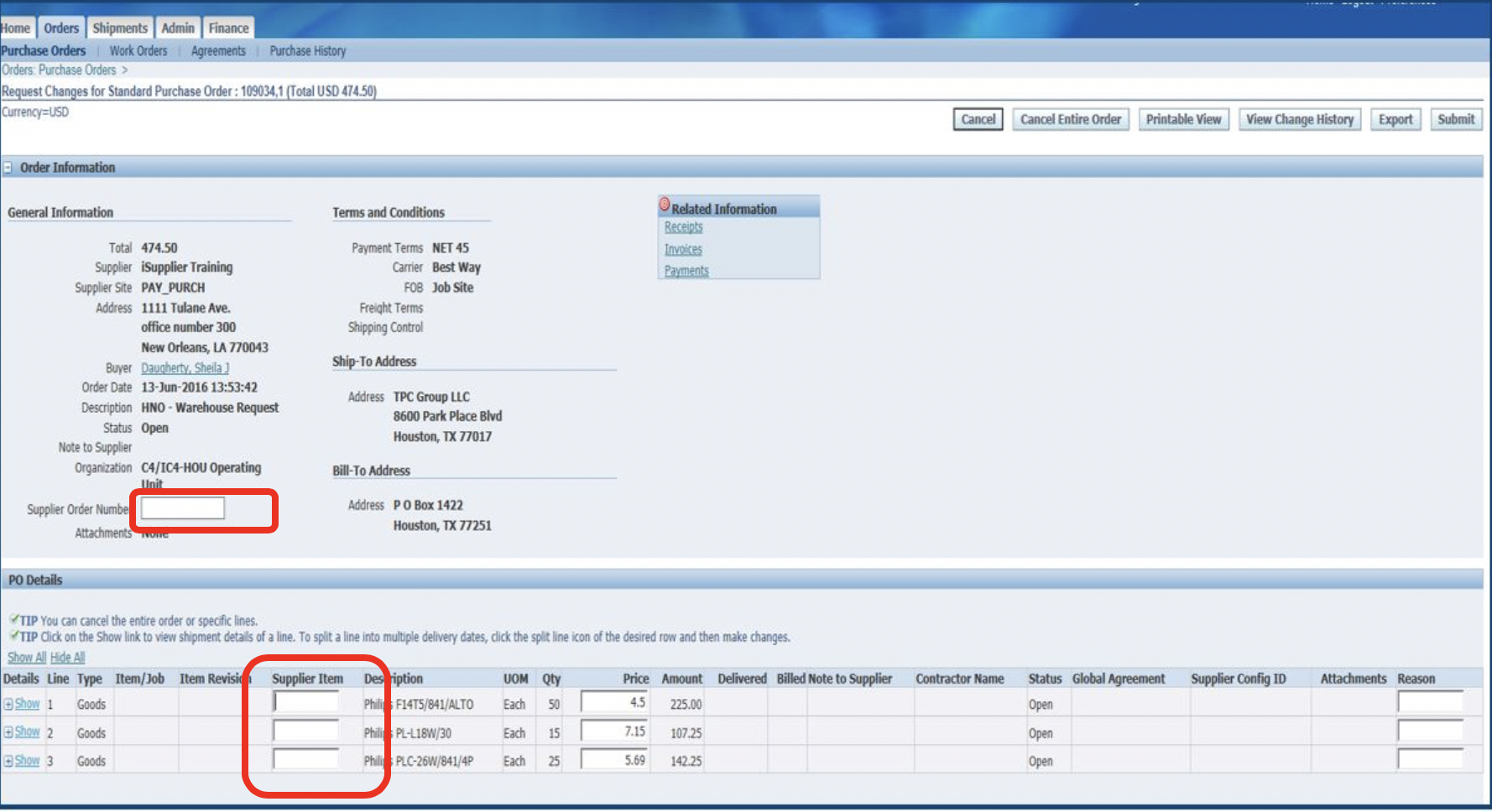
5. Click Show All.
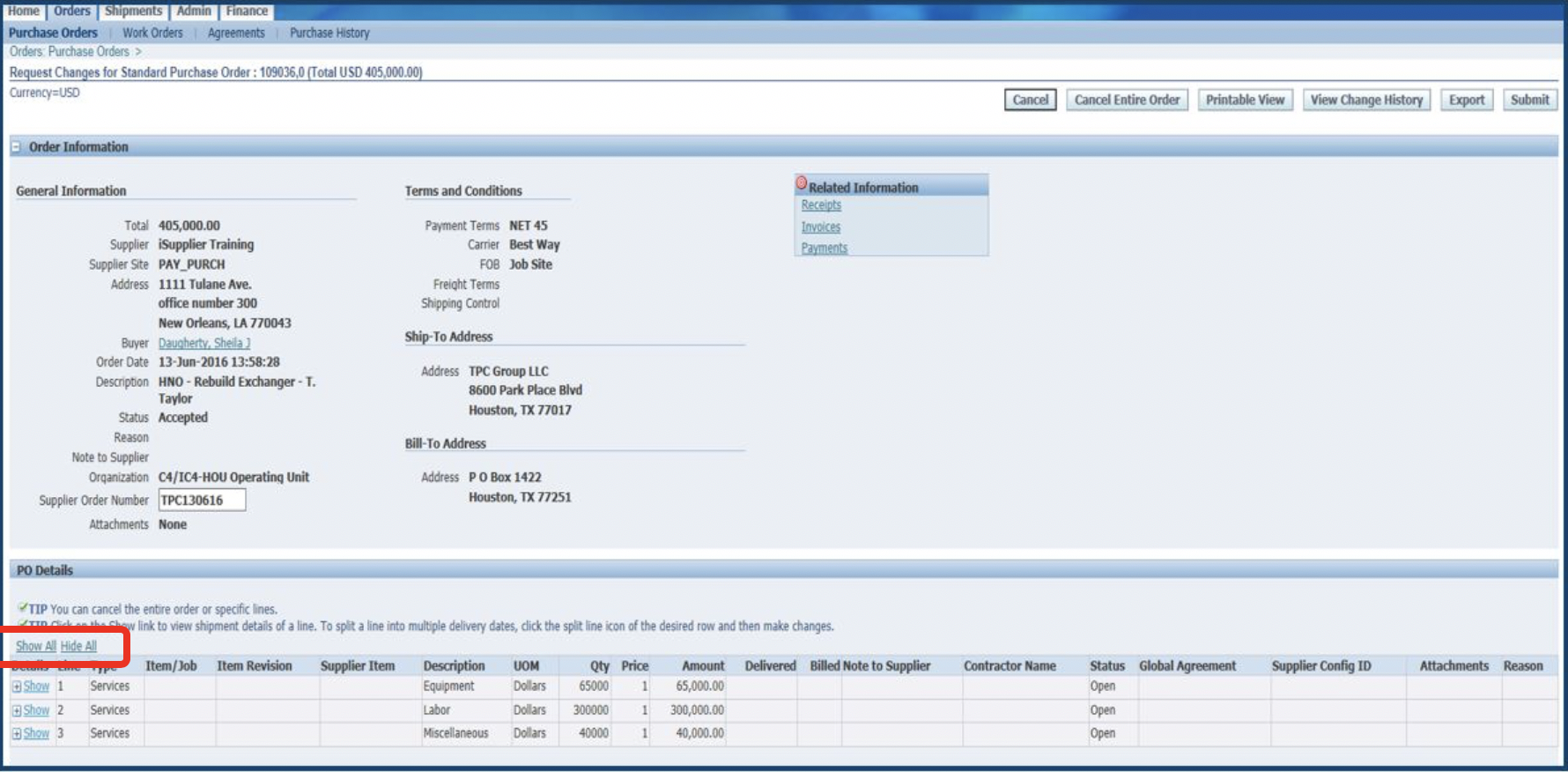
6. Click on the calendar icon and select the new date. Type in the reason. Select Change from the Action Dropdown
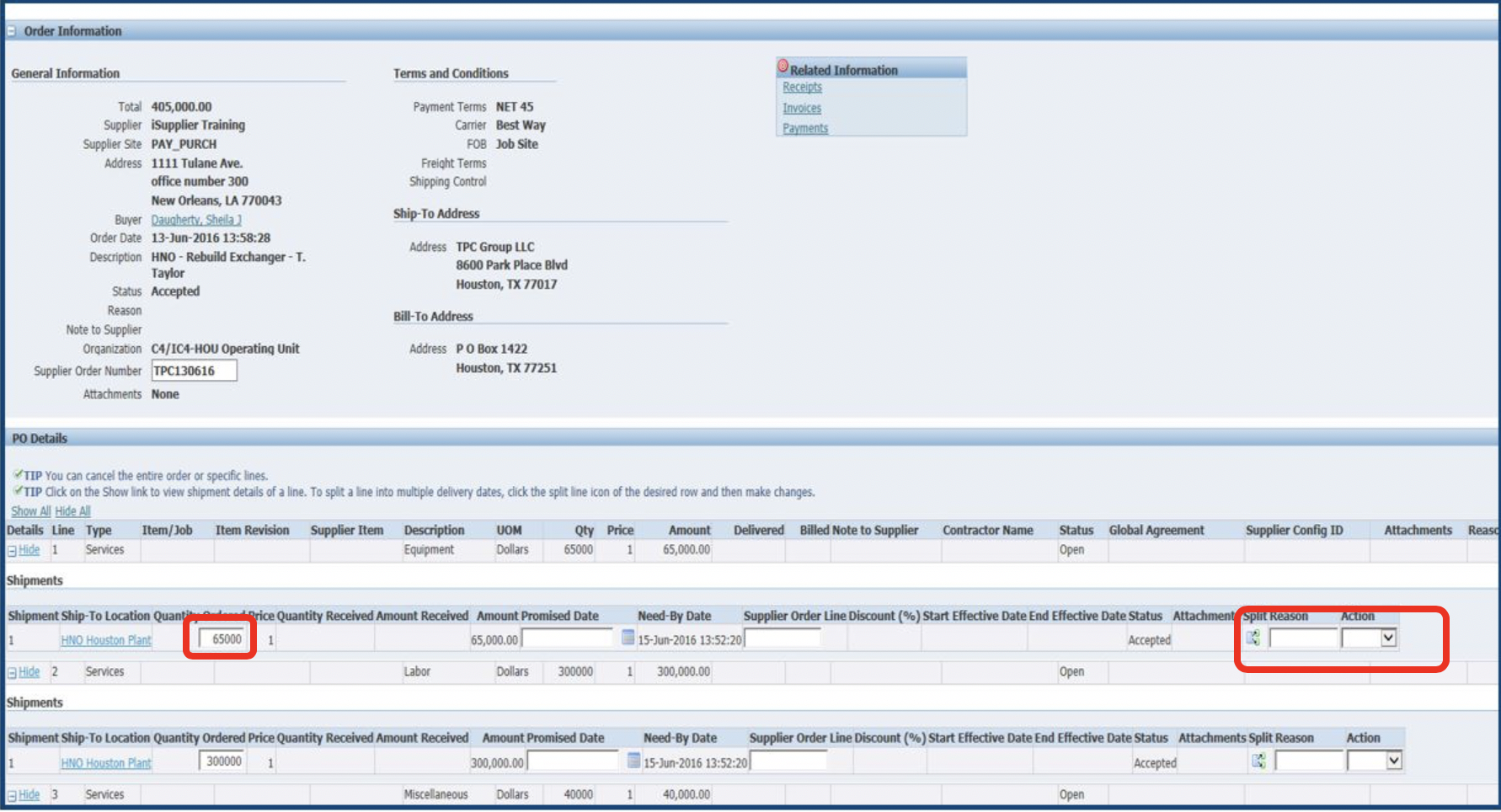
7. If any additional changes (anything other than price, quantity or delivery) type in this field. Click Submit.
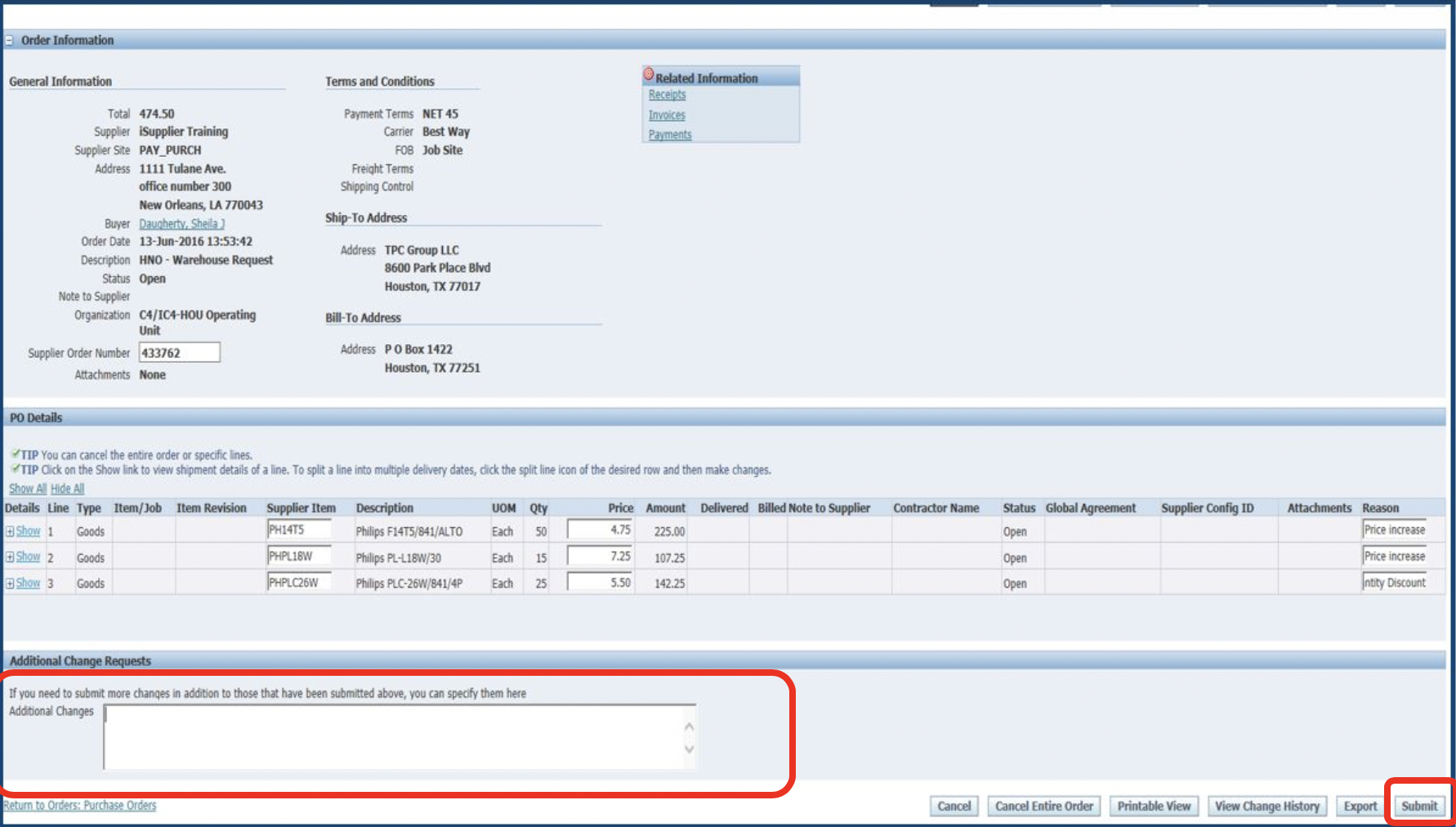
8. Receive Confirmation.
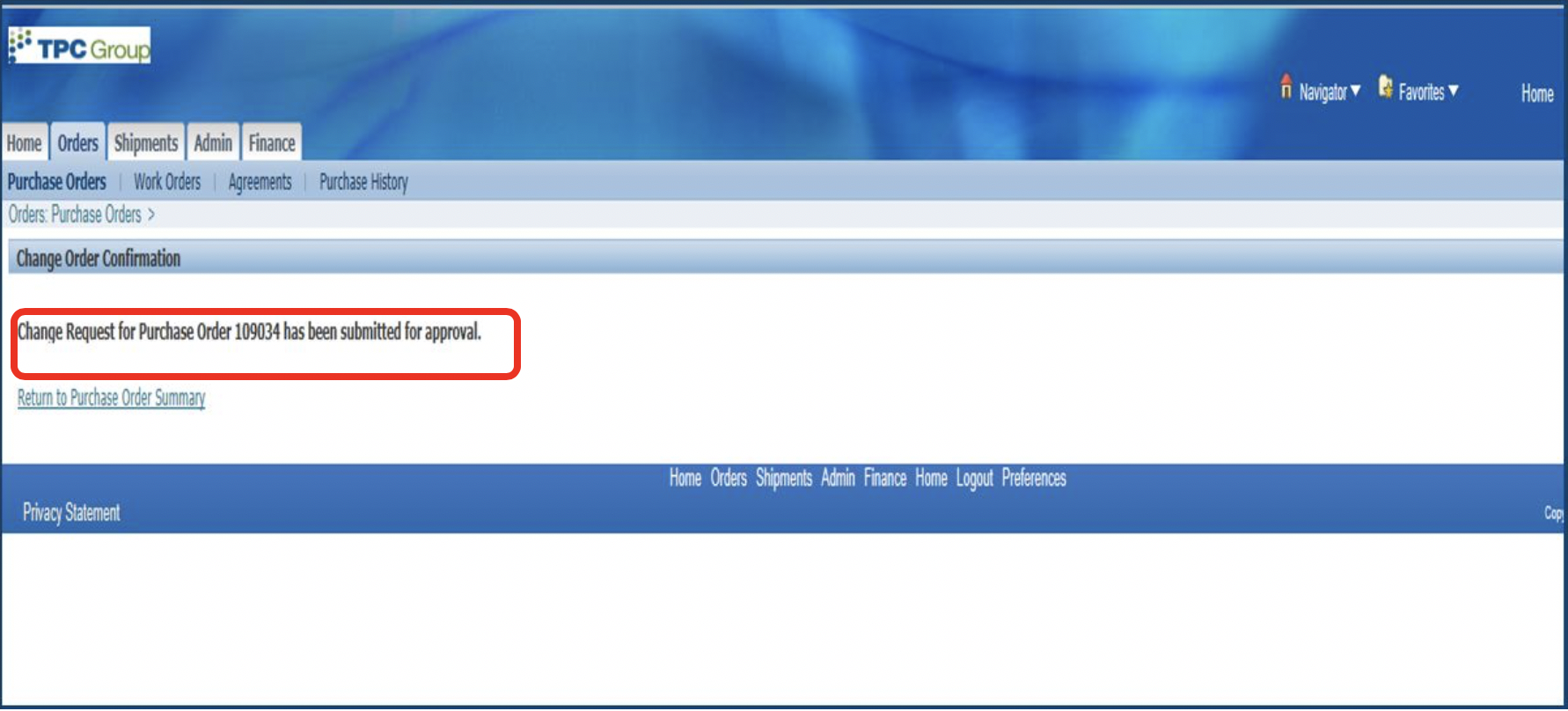
9. When the change submitted is accepted or rejected, you will receive notification via your email on the response. The same notice will show up in the notifications on the home page. Double click on link to view your response in the bottom page.
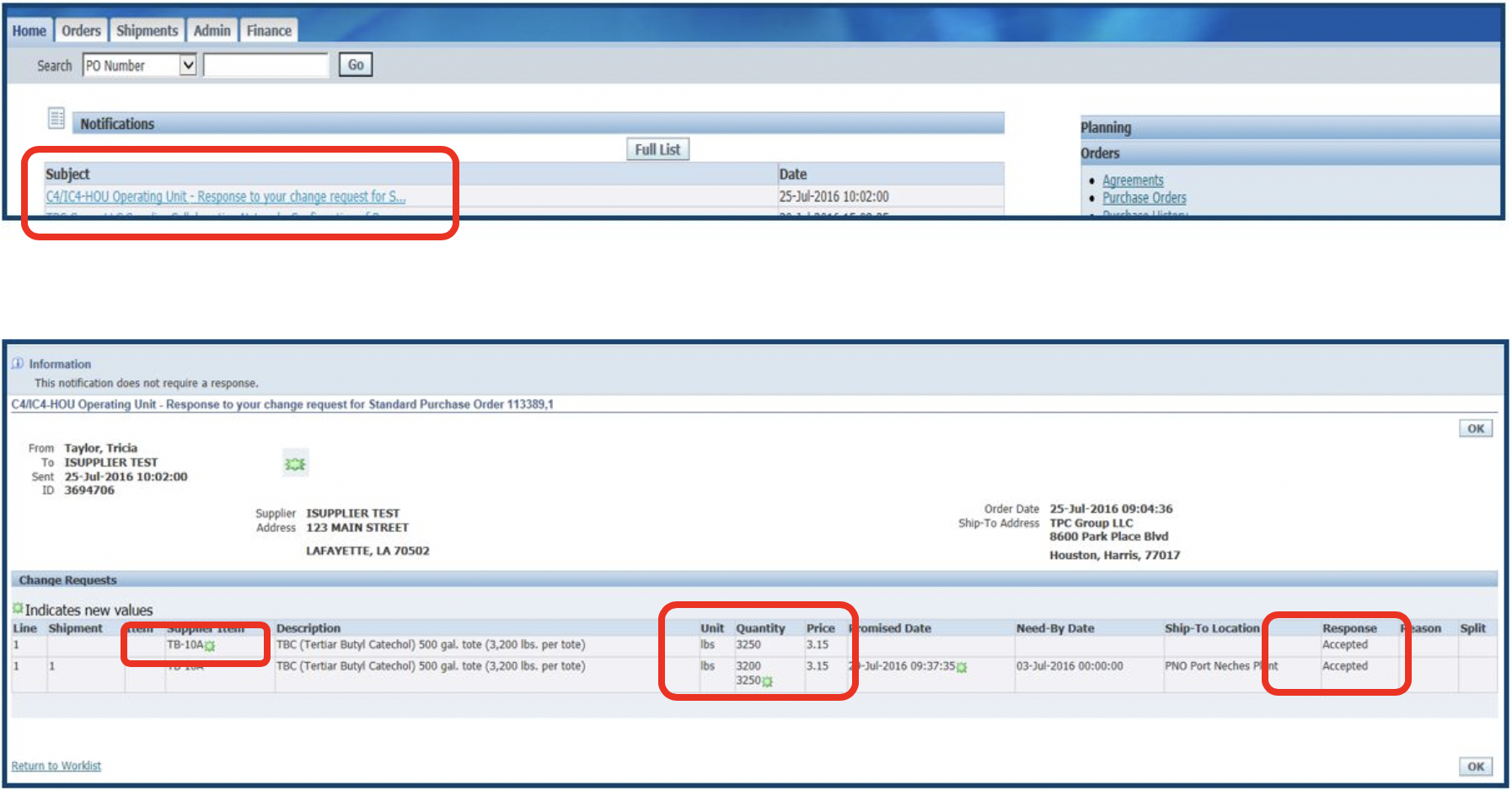
10. Another tool to find if your change has been accepted is to review the Status Column on the Orders tab. Once the Change has been accepted or rejected, the status changes from “Supplier Change Pending” to “Open”.